Kontakt
Vi står til rådighed mandag til fredag fra kl. 8:00 til kl. 17:00. Via dette link kan du finde din kontaktperson for dit område.
Central Wolfurt
+43 5574 6706-0
Kurv {{ (warenkorbCtrl.warenkorb.bestellNummer ? (' [' + warenkorbCtrl.warenkorb.bestellNummer + '] ') : '' )}} | {{warenkorbCtrl.warenkorb.items.length}} Produkt Skift indkøbskurv
Bemærkning
| Billede | Produkt | Stk. | Enkeltpris | Samlet pris | Samlet pris inkl. rabat | |
|---|---|---|---|---|---|---|
|
|
{{warenkorbItem.produktgruppe.produktname}}{{warenkorbItem.bezeichnung | artikelBezFilter:warenkorbItem.attributwertEingaben:[{attrPrefix: 'L_', searchPattern: '/...', replacePrefix: '/', replaceSuffix: ''}] }} {{warenkorbItem.bezeichnung | artikelBezFilter:warenkorbItem.attributwertEingaben}}
{{attributwertEingabe.attributBezeichnung}}
|
|
||||
{{hannexItem.Benennung}}{{hannexItem.Bezeichnung}} |
|
-
Kunder
- Mould making
- Die making
- Maskin- og Fixtur konstruktion
- Konstruktoerer
- Sprøjtestøbere
- Produkter
- Firma
- Job opportunities
- Service
No more time-consuming imports of part lists
Udgivet den: 10.07.2022
Sharing shopping carts
Saved shopping carts can be transferred to and shared with any Meusburger Portal account.
Step by step instructions
Share a shopping cart:
- Log into the web shop for standard components (note: if you don't already have an account, you can register by clicking on 'Register')
- Select products as usual
- Open shopping cart view
- Click on 'Save shopping cart' in the shopping cart view
- In the shopping cart view, click on 'Open shopping cart'
- In this view, next to the saved shopping cart click on 'Share'
- Choose a recipient with a valid email address (note: the recipient must have a valid Meusburger account)
- Press the 'OK' button
When it has been successfully shared, the recipient will receive an email with a direct link to the web shop.
Open a shared shopping cart:
- Log into the web shop
- In the shopping cart view, click on 'Open shopping cart'
- In this view under the heading 'Received shopping carts' you will find the shared shopping cart
- Open the received shopping cart, complete the parts list if necessary, and send the order as usual through the web shop
Upload of '.meu' files in the web shop
The Meusburger shopping carts (*.meu) can now be imported into the web shop and then ordered.
Step by step instructions
- Create a parts list in the offline shop, save it as a *.meu file and send it to someone who is authorised to place an order
- The recipient can log into the web shop and upload the received parts list in the shopping cart view through the '.meu file import', through which the items are transferred
- Complete the parts list if necessary, and send the order as usual through the web shop
Import parts list & ‘Manual entries’ function
In the web shop, you can use the ‘Import parts list’ and ‘Manual entries’ functions to directly add contents of Excel tables or CAD parts lists into the shopping cart of the standard parts shop.
The table shown below can be used to transfer manual entries.
Firma
Meusburger Georg GmbH & Co KG
Kesselstr. 42
6960 Wolfurt | Austria
+43 5574 6706
office@meusburger.com
@ 2024 Meusburger
 © 2024 by Meusburger Georg GmbH & Co KG | All rights reserved
© 2024 by Meusburger Georg GmbH & Co KG | All rights reserved










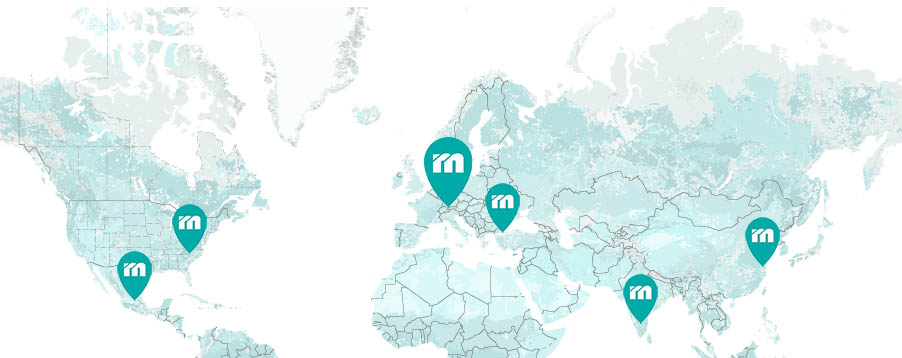
 Česká republika [CS]
Česká republika [CS]
 Danmark [DA]
Danmark [DA]
 Deutschland [DE]
Deutschland [DE]
 España [ES]
España [ES]
 France [FR]
France [FR]
 India [EN]
India [EN]
 Italia [IT]
Italia [IT]
 Magyarország [HU]
Magyarország [HU]
 México [ES]
México [ES]
 Nederland [NL]
Nederland [NL]
 Polska [PL]
Polska [PL]
 Portugal [PT]
Portugal [PT]
 România [RO]
România [RO]
 Schweiz [DE]
Schweiz [DE]
 Slovenija [SL]
Slovenija [SL]
 Srbija [SR]
Srbija [SR]
 Suomi [FI]
Suomi [FI]
 Sverige [SV]
Sverige [SV]
 Türkiye [TR]
Türkiye [TR]
 United Kingdom [EN]
United Kingdom [EN]
 USA [EN]
USA [EN]
 Österreich [DE]
Österreich [DE]
 Ελλάδα [EL]
Ελλάδα [EL]
 България [BG]
България [BG]
 Росси́я [RU]
Росси́я [RU]
 华 [ZH]
华 [ZH]